Because you are an intrepid, bright university student, surely you’ve noticed the little icon found on nearly every web browser. You know the one, it looks like this:
![]() (And please, don’t call me Shirley.)
(And please, don’t call me Shirley.)
This icon is the link to RSS (Really Simple Syndication), otherwise known as social bookmarking. This blog will show you how to set up a newsreader through your Google account, and then make it really, really pretty by using an application called Feedly.
Part I: Google Reader
*NOTE: If you already use the Google newsreader, skip ahead to Part II.
Like Twitter, social bookmarks are a way to tailor-make your own web browsing experience. These bookmarks are saved through a customized account called a “newsreader.” This is perhaps the most useful way to maximize efficient web usage.
Rather than read a huge paragraph detailing the steps to set up a newsreader, why not just follow these steps (these steps are for the Google Reader, for reasons to be explained in Part II):
1. Sign in/up for your Google mail account.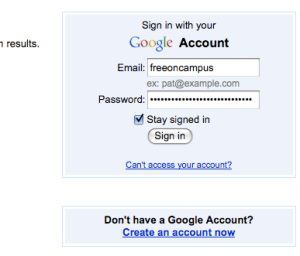
2. See the menu bar in the top left corner? Click on “Reader.” This will direct your to the Google newsreader page: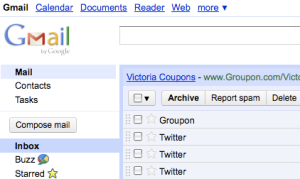
3. Follow the directions on this page, which gives you directions on how to set up the newsreader service.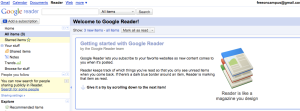
From there, it’s just a matter of picking the RSS feeds you want to see in your newsreader. Whenever you find a site that you’d like to receive a feed from, click on the RSS icon or link, and you’ll be directed to the subscription setup. Choose Google from the choices, confirm the subscription on your reader, and you’re finished. You’ll receive feeds from that site on your Google account.
Part II: Feedly
The Google Reader process was used specifically for two reasons: first, because it’s the reader I use, and second because I found it visually unattractive.
Wait . . . why choose a newsreader service because it is unattractive?
Well, because the whole point of “Web 2.0” is to make a customized web experience. This is what is referred to as the Semantic Web – the more you interact with the web, the more you tinker with things, the more enjoyable and intuitive it becomes.
Enter Feedly. Feedly is an application that transforms your Google Reader into create an elegant, completely individualized “magazine-like web page.” Installing Feedly is easy; because it is a conventional application, it can be downloaded from the Feedly website.
Do you cringe at this ungainly mess?
This is what that same reader looks like through Feedly:
As amazing as Google is, its colour scheme is gaudy, to say the least (with apologies to those who love its Brazilian-flag motif). Feedly is sleek, simple, and absolutely addictive; play with it, use your newsreader, impress your friends, and bask in your increasingly-advanced web savvy.
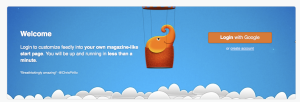

Leave a comment